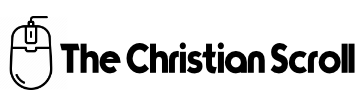Graphics is a never a small aspect of a computing device, they might be in size but not in importance. Activities like heavy gaming and Full high-definition video editing require good graphics performance. This article focuses on ways to boost graphics performance.
How can I improve my laptop’s graphics performance? These improvements can be done by tweaking or upgrading both hardware and software. There is also the issue of maintenance, you cannot be careless with the use of your laptop and not expect consequences. The next few paragraphs with suggest improvements and how you can make them.
Optimise your resolution:
when you are playing a graphics demanding game, there are options to reduce your resolution that results in a better frame per second (FPS), this will help the game run better and remove that annoying issue of slow game play.
Texture settings:
this is almost similar to the previous point. This focuses on the 2D and 3D aspect of your gaming experience. For instance, your laptop is capable of displaying 3D but if you don’t adjust the settings, you will not optimise your graphics card for game play.
Clean your PC:
there is really no way around this. You cannot use greasy hands to navigate your device or ignore the fact that your fan accumulates dust. Cleaning your laptop is really important; blow air into vent to get rid of dust, use a microfibre cloth to wipe down your monitor and keyboard. Also seek information on how to maintain your PC.
Upgrade your RAM:
if your have a 4GB RAM, you should at least double it, the higher the RAM, the better. Your FPS will be low when the available memory card is not sufficient to run it. The only drawback of this upgrade, is that this does not apply to higher RAMs like 16GB and 20GB as increasing the RAM will have no effect on your PC just your wallet.
Update drivers:
update drivers from the right source. More often than not, your laptop manufacturer has a website where you can update drivers. You can also update it through the Windows update options.
Adjust battery/power settings:
optimising your power for specific activities will go a long way in improving graphics performance. Be aware that graphics demanding activities cannot thrive on a battery saving mode and so on.
Storage type:
You should upgrade to Solid State Drive (SSD), this is faster and will provide you the opportunity to enjoy the use of your laptop. If you already use an SSD, upgrade the storage size.
Direct X:
Direct X is an important software on Windows that enables games run smoothly. Always ensure that this software is updated to the current version.
Close background apps:
There are apps that run in the background, they require a part of your laptop’s memory. Ensure you shut down background apps that are not necessary for your PC to function at that particular time, this will free up memory for use.
Overclock the graphics card and CPU:
to optimise your gaming experience you can boost (overclock) your max clock speed. It is advisable not to make this boost over 15% to prevent this from damaging your laptop. This process requires a significant amount of electrical energy and it increases the heat produced by the GPU. To remedy this, get a cooling pad to improve airflow. A popular overclocking software is MSI Afterburner, it works for both NVIDIA and AMD.
Activate Windows 10 Game Mode:
There is a Windows setting that can with the optimisation of your gaming. Go to the settings option, click on gaming, use the left navigation panel, click on game mode and switch it on. This will help with your FPS.
Uninstall unnecessary software:
any software that is not in use, should not be hanging around. Do a regular check and ensure you uninstall software that are just taking up space, this is another way to free up memory and storage.
Tweak NVIDIA Control Panel:
If you have a NVIDIA graphics card, there is a control panel you can access, use it to improve your graphics processing power.
Antivirus:
clean your system with an Antivirus. Virus eats up your memory and affects the overall performance of your PC. Get a genuine Antivirus and check for any issues that might be affecting your laptop.
Disable startup programs:
there are some apps that always run when your system is about to come on, this sometime delays your actual system startup and also takes up memory. For windows, go to your task manager, click startup and disable these apps (the unnecessary ones).
Defragment Hard disk:
just as the name implies, this process removes fragments of data. It puts them together as one, then free up space to increase the speed on data access on your PC. The process is easy, just put look for the “defragment and optimise drives” option on your PC (through the search bar), select a drive and carry out the process.
eGPUs:
external graphics processing units are used to increase the capacity of your graphics card. Asides the options; RAM and Antivirus, this is another option that might set you back a few dollars (sometimes a whole lot of dollars). This option is viable if:
- Your PC is compatible with an eGPU.
- You are willing to spend at least $300, sometimes $1,000 or more.
- If your workstation is stationary as even the portable ones are not so light.
If you have tried all these and the graphics performance of your laptop still seems poor, there are a few options you might want to consider.
If you play online games:
your graphics card might not be the issue, it could just be your network speed, ensure you look into that before considering the next option.
Change or upgrade your laptop:
if you have tried everything on this list and you do not see results, then you upgrade your PC. Not the software or the hardware, just purchase a new one that will suit your needs. If you do not mind a little DIY, just build one.
Paularoloye.com helps connect small businesses and services to the right audience increasing sales and return on investment while Nairatips.com is a blog that teaches beginners how to use web products and services.